Whether you bought a game that didn’t live up to expectations, encountered technical issues, or simply didn’t have time to play it, Steam makes it easy to request a refund—thanks to its generous refund policy. In this guide, we’ll walk you through everything you need to know about refunding a game on Steam, including eligibility requirements and the step-by-step process.
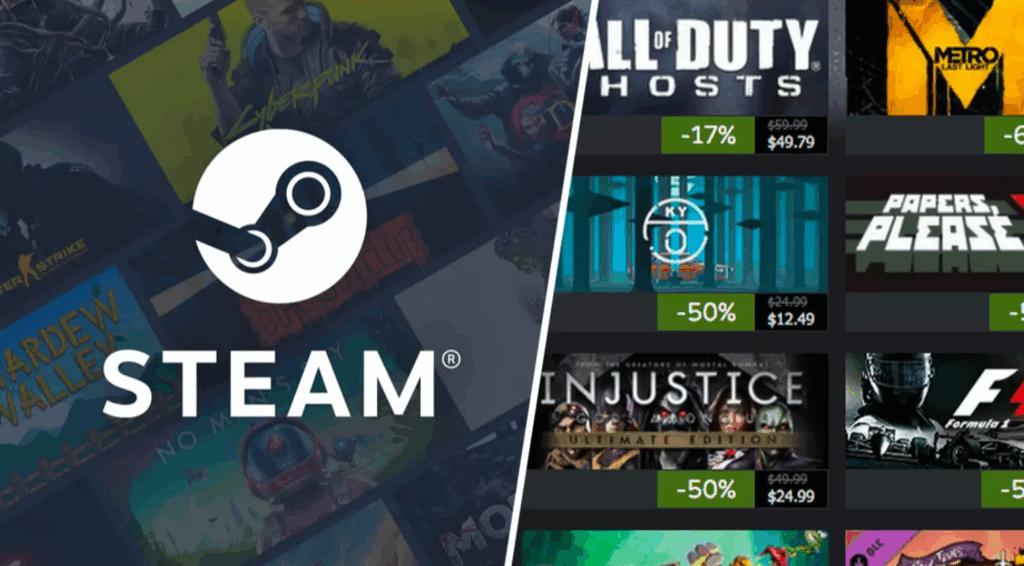
🕒 Steam’s Refund Policy: What You Need to Know
Before requesting a refund, it’s important to understand Steam’s refund policy. Here are the key points:
- Time Limit: You can request a refund for a game within 14 days of purchase.
- Playtime Limit: You must have played the game for less than 2 hours since purchase.
- Exceptions: Some products may not be eligible for refunds, such as:
- In-game items or downloadable content (DLC)
- Games purchased during third-party promotions (e.g., Humble Bundle)
- Pre-orders (refunded automatically if not released)
- Subscriptions or wallet top-ups
💡 Tip: The 2-hour playtime is cumulative. If you played 1 hour today and 1.5 hours yesterday, you’ve exceeded the limit and won’t be eligible.
✅ Step-by-Step: How to Request a Steam Refund
Follow these simple steps to submit a refund request:
1. Log in to Your Steam Account
Go to store.steampowered.com and sign in.
2. Visit the Help Section
Click on your profile name in the top-right corner and select “Help” from the dropdown menu.
3. Open Your Purchase History
In the Help section, click on “Purchases” under “My Wallet & Payment Methods.”
4. Find the Game You Want to Refund
Scroll through your purchase history and locate the game you’d like to refund. Click on “I want to refund this” next to the game.
5. Select a Refund Reason
Steam will ask why you want a refund. Common reasons include:
- Didn’t like the game
- Game doesn’t work
- Bought by mistake
- Doesn’t meet expectations
Choose the most accurate option and click “Continue.”
6. Submit the Request
Review your request and click “Request Refund.” That’s it!
🔄 What Happens After You Request a Refund?
- Approval Time: Most refunds are processed within a few hours, but it can take up to 7 days.
- Refund Method: The refund will be issued to your original payment method. If you used a gift card or Steam Wallet, the amount will be credited back to your Steam Wallet.
- Game Access: Once approved, the game will be removed from your Steam library.
⚠️ Note: You can’t refund the same game more than once. Repeated refund requests may lead to restrictions on future refunds.
❓ Frequently Asked Questions
Q: Can I refund a game after 14 days if it’s broken?
A: In rare cases, Steam may make exceptions for technical issues beyond the 14-day window. Submit a refund request and explain the problem—you might still get approved.
Q: What if I bought the game as a gift?
A: The recipient of the gift can request a refund within 14 days of redemption, provided they haven’t played it for more than 2 hours.
Q: Will my DLC be refunded too?
A: Yes, if you purchased DLC separately and meet the refund criteria, you can request a refund for that as well.
✅ Final Tips
- Always check your playtime before requesting a refund.
- Request refunds as soon as possible to avoid missing the 14-day window.
- Be honest about your refund reason—Steam uses this data to improve games and services.
Conclusion
Steam’s refund system is one of the most consumer-friendly in the digital gaming world. As long as you act quickly and meet the criteria, getting your money back is fast and hassle-free. So don’t stress if a game isn’t for you—just follow the steps above and reclaim your credit for your next gaming adventure.
🎮 Happy gaming—and smart refunding!